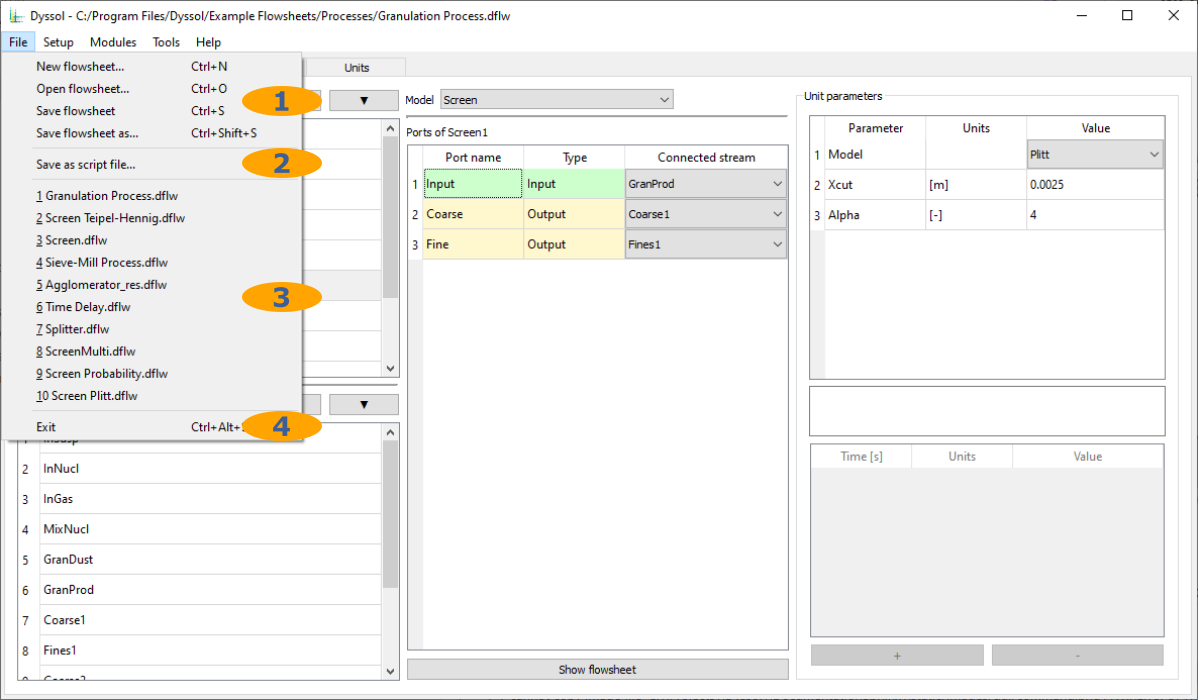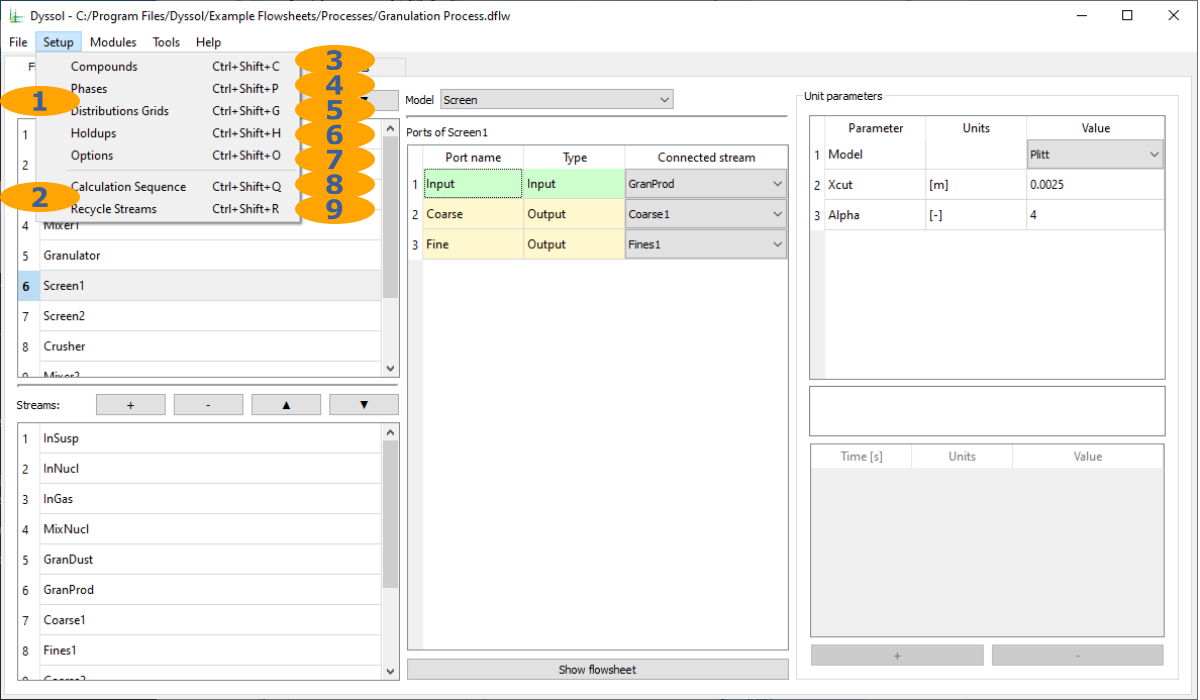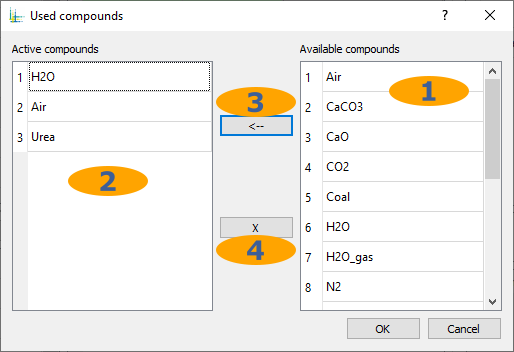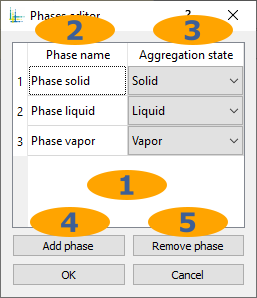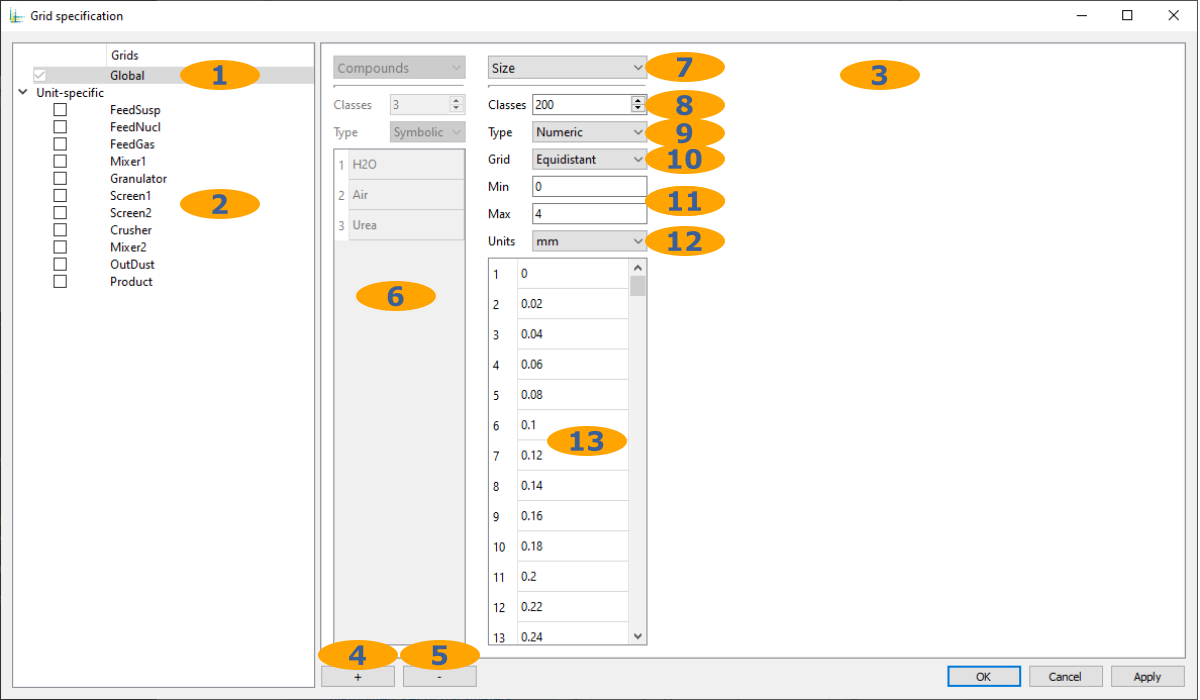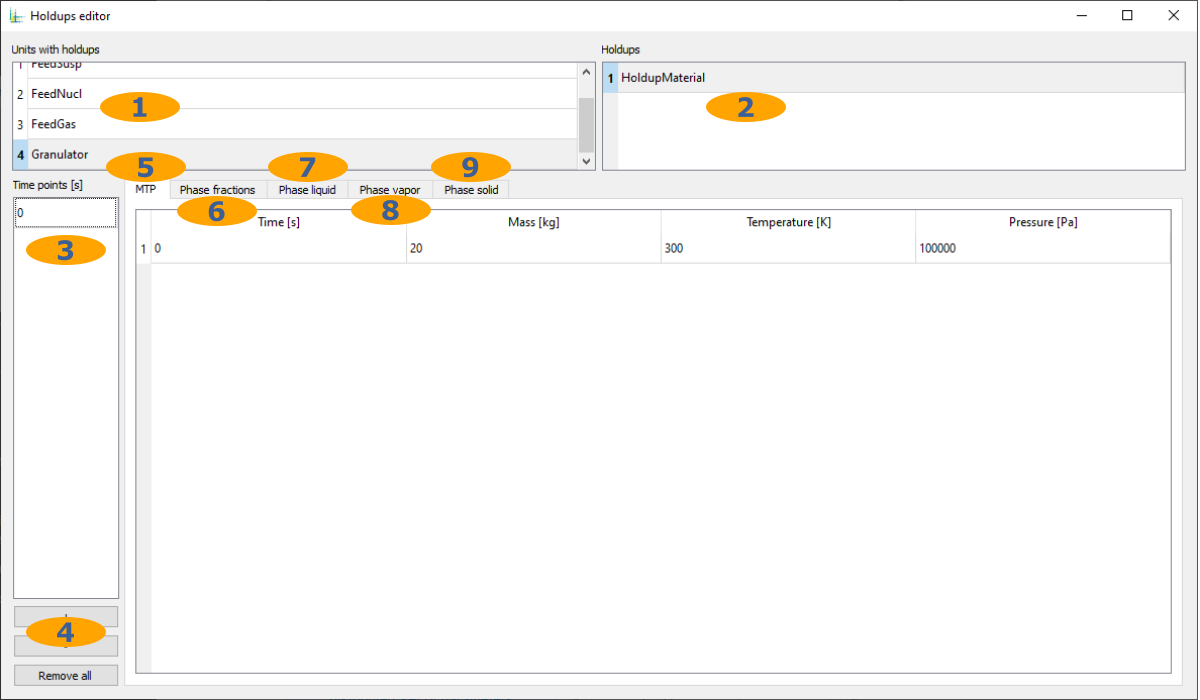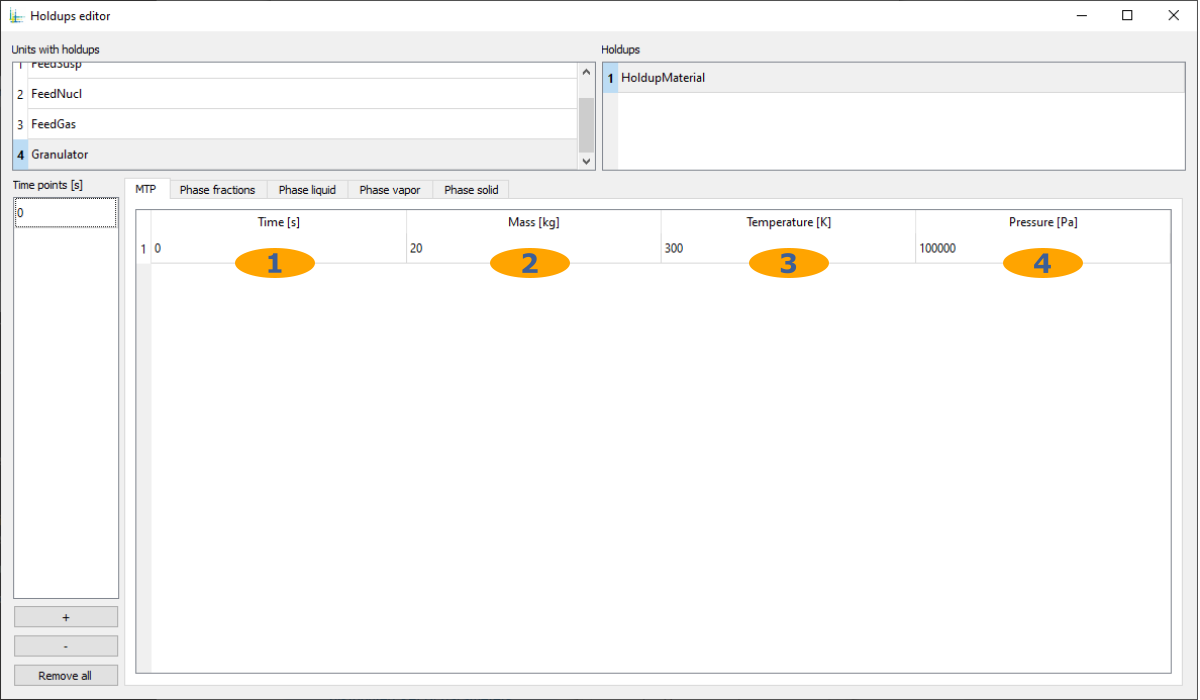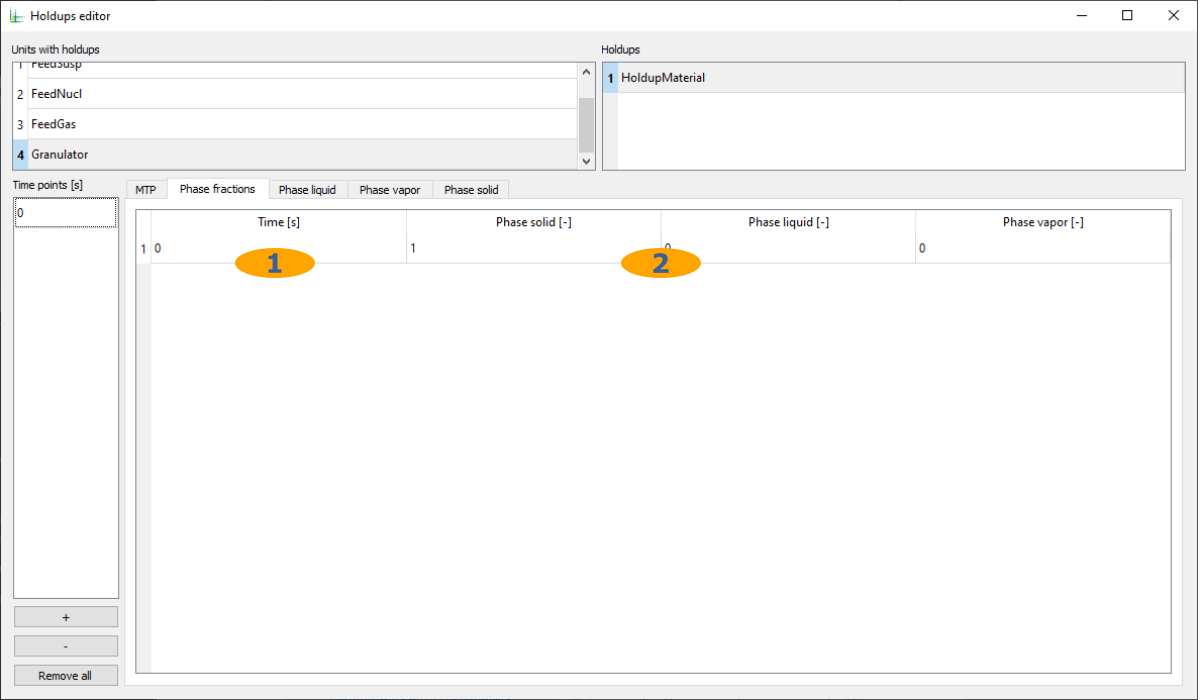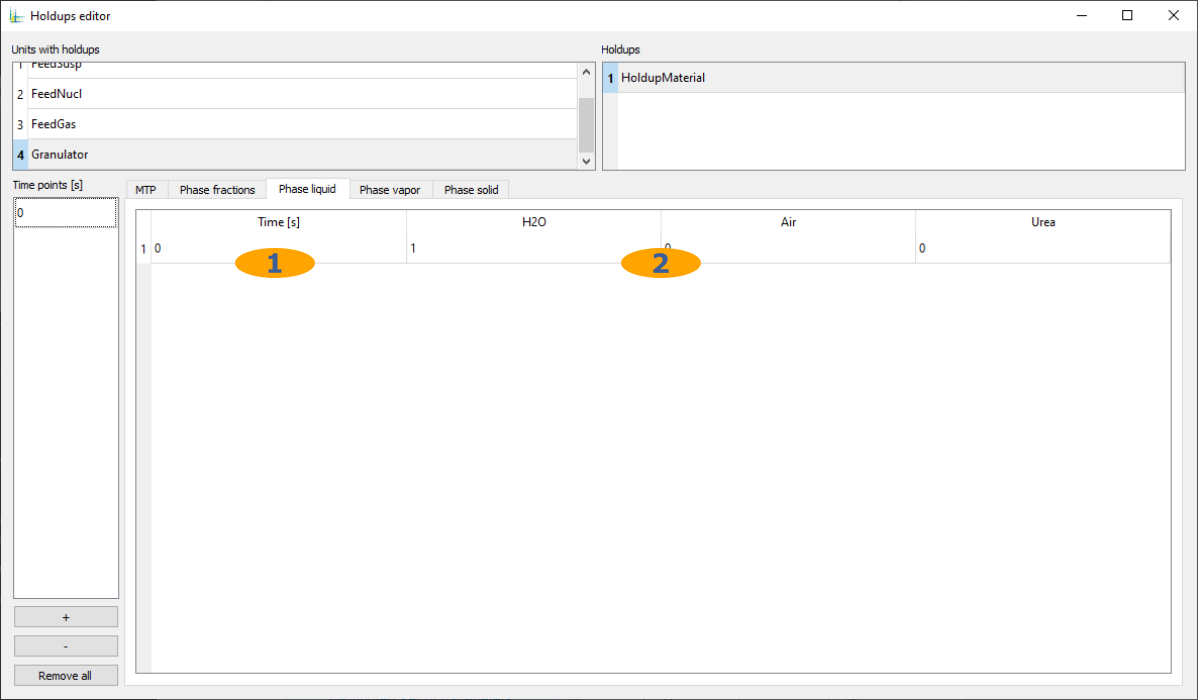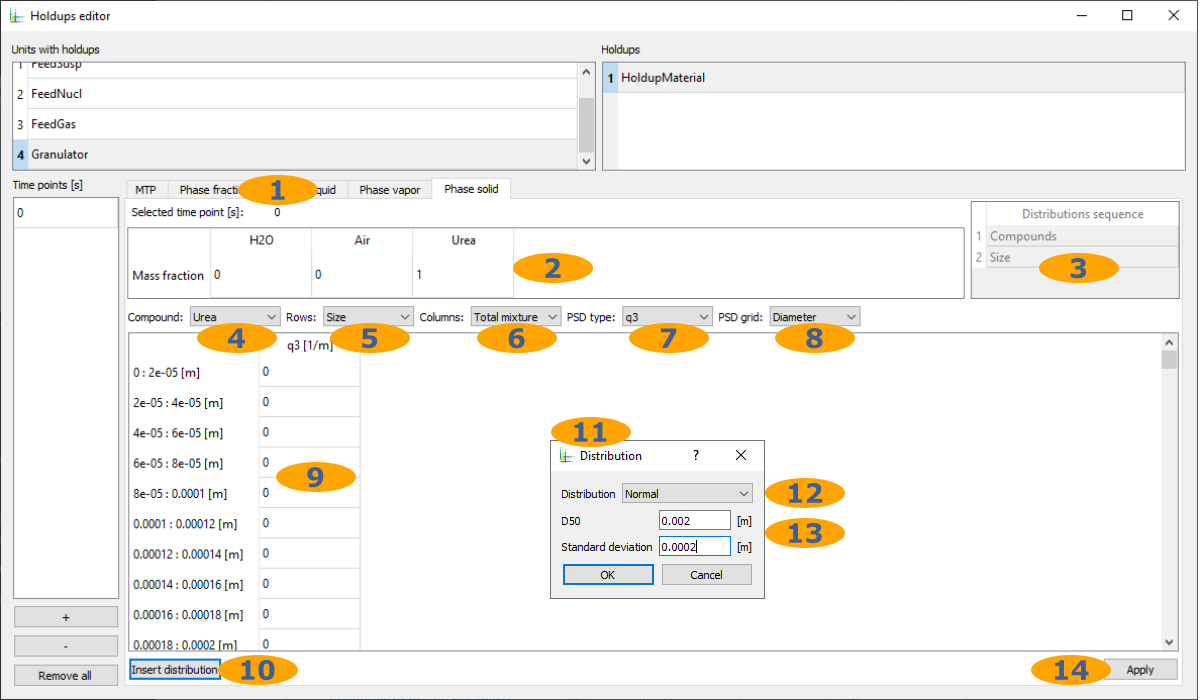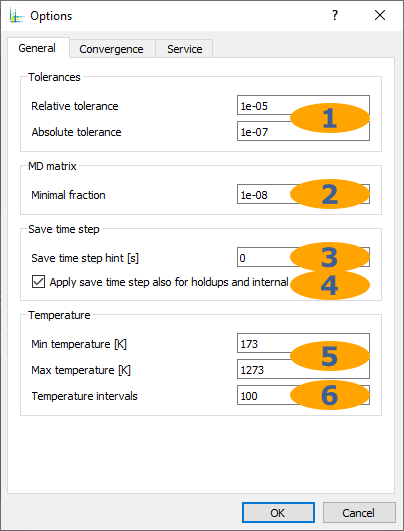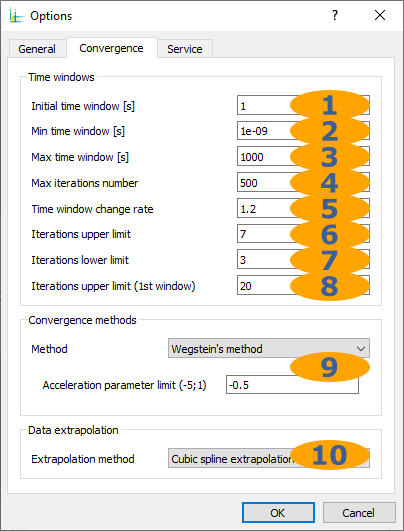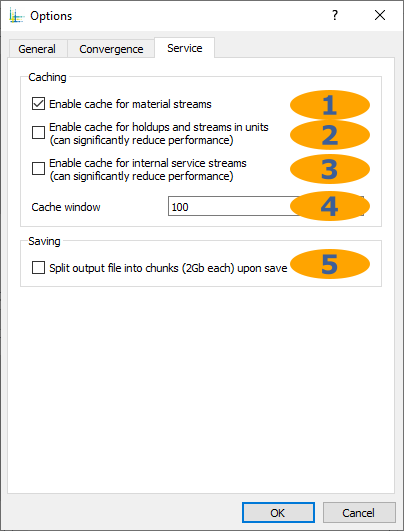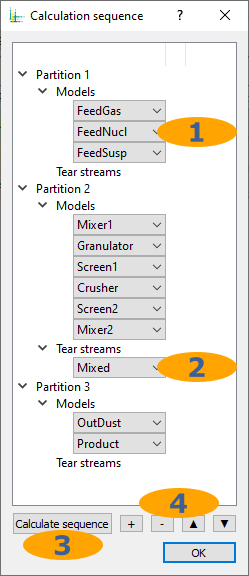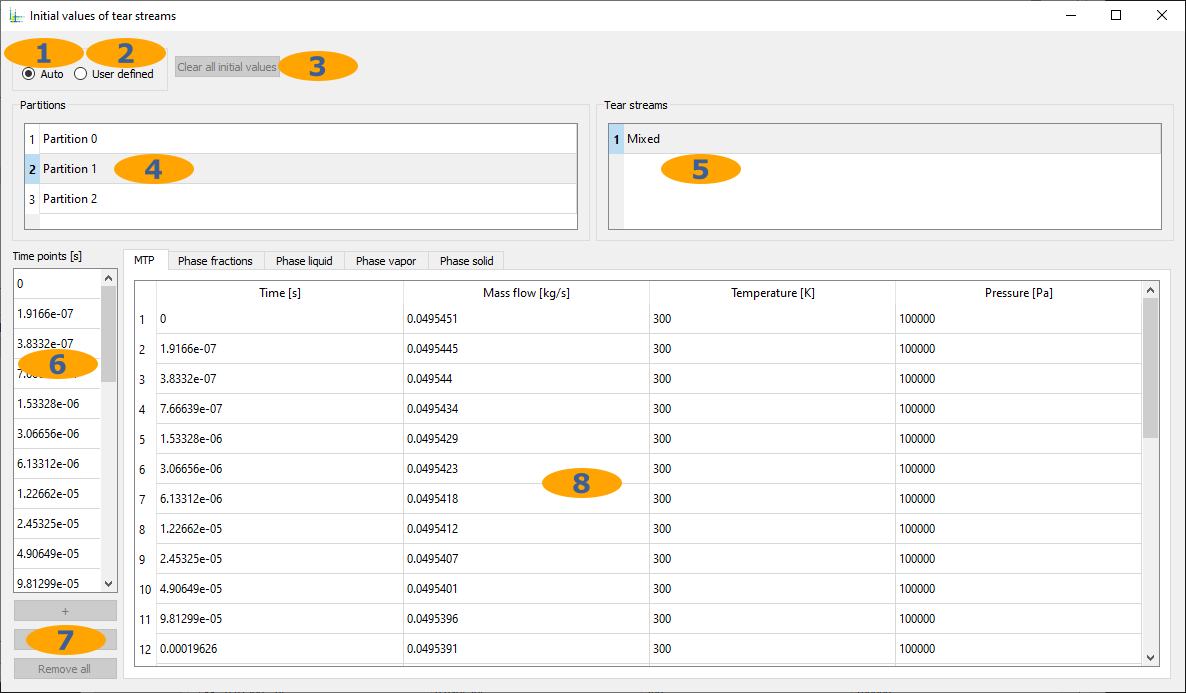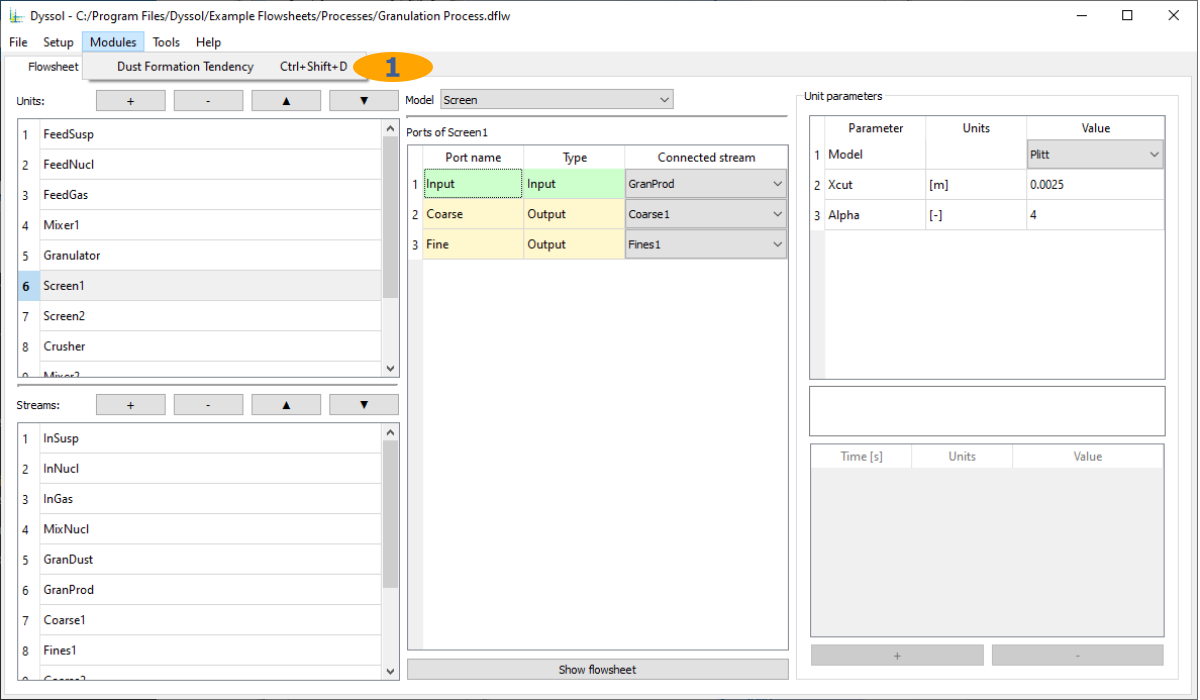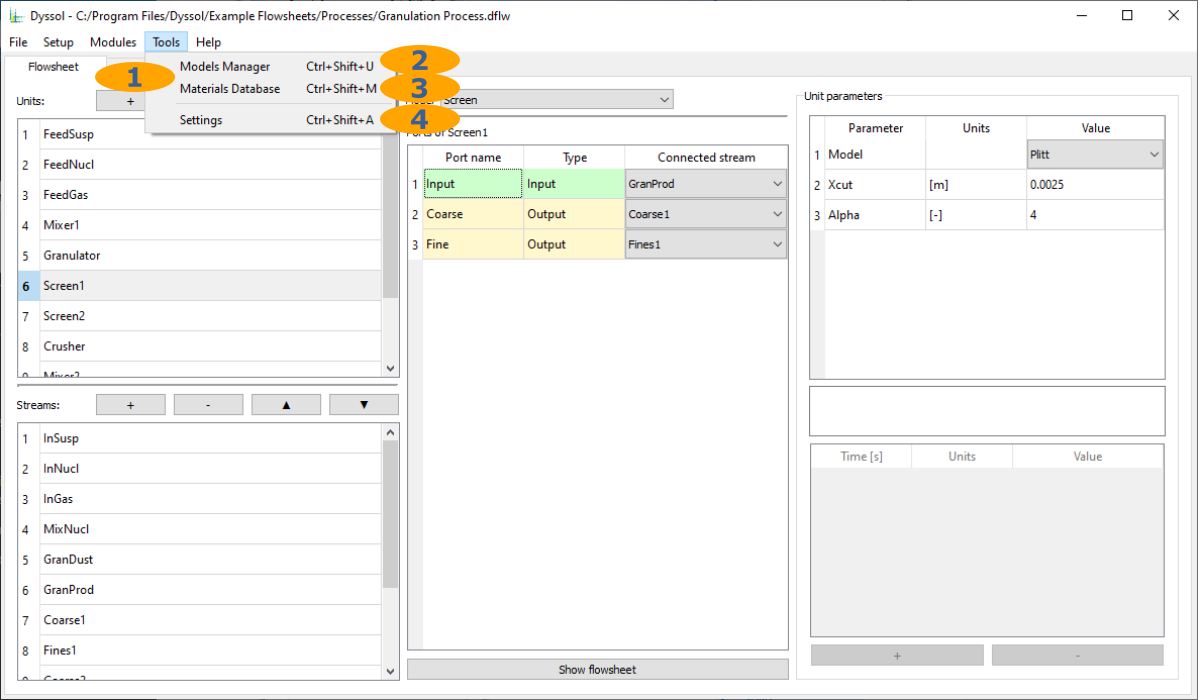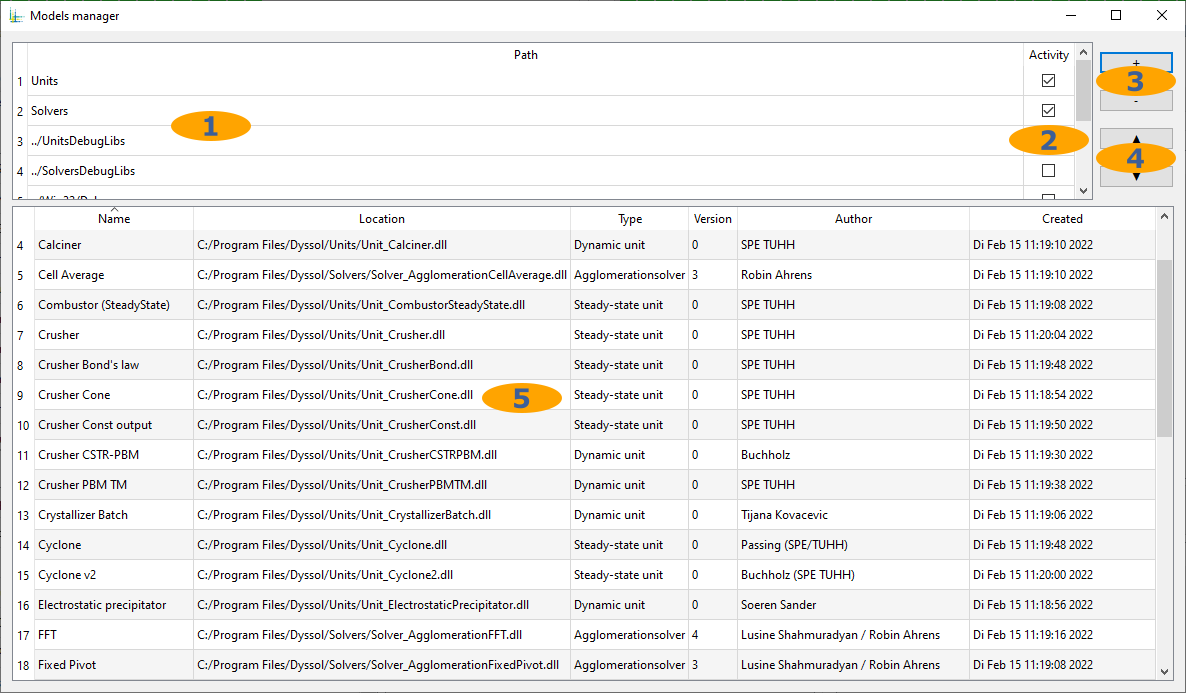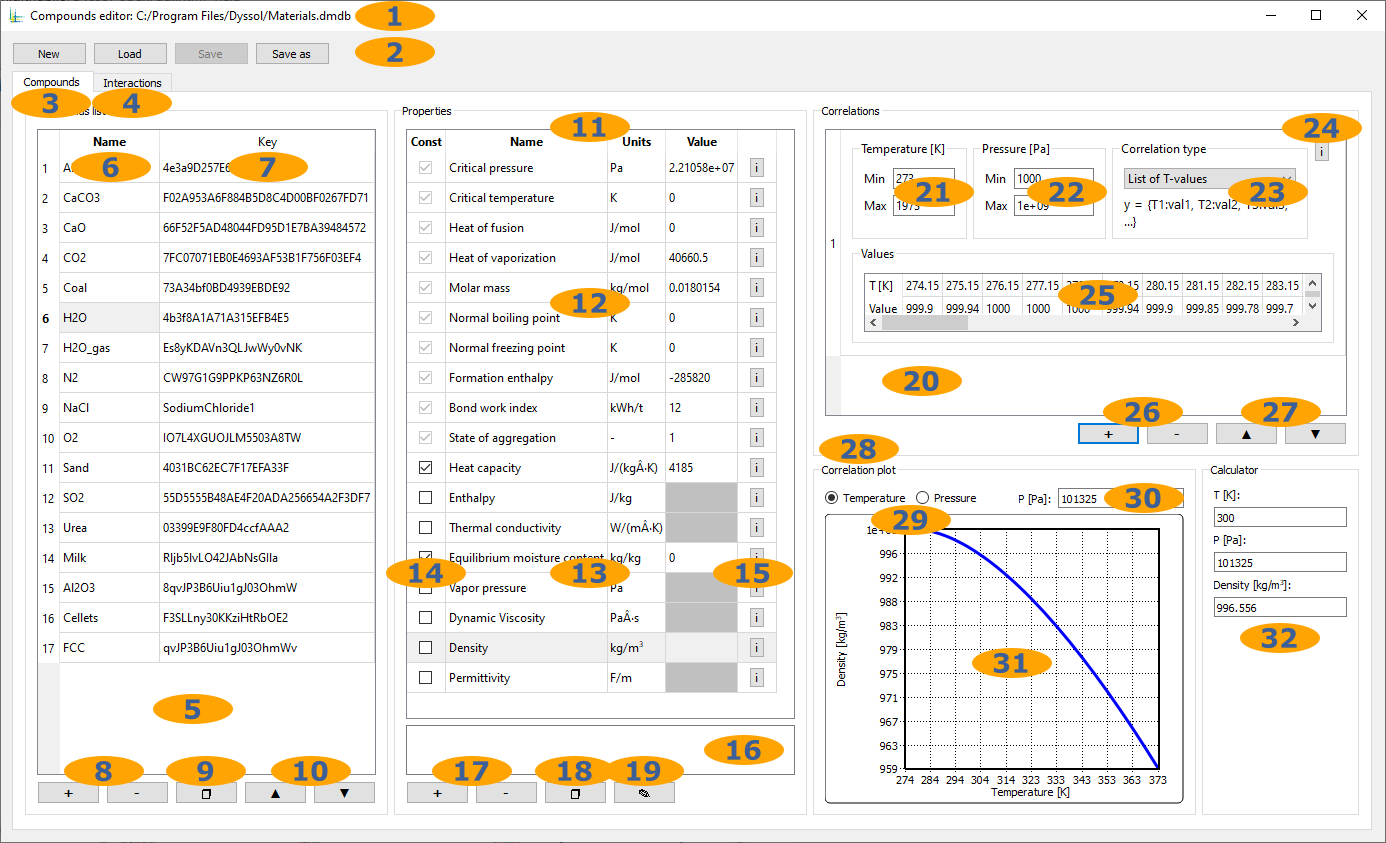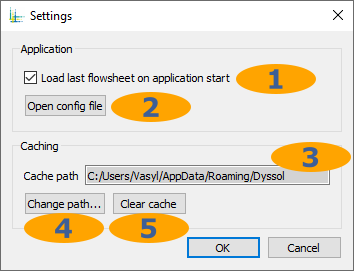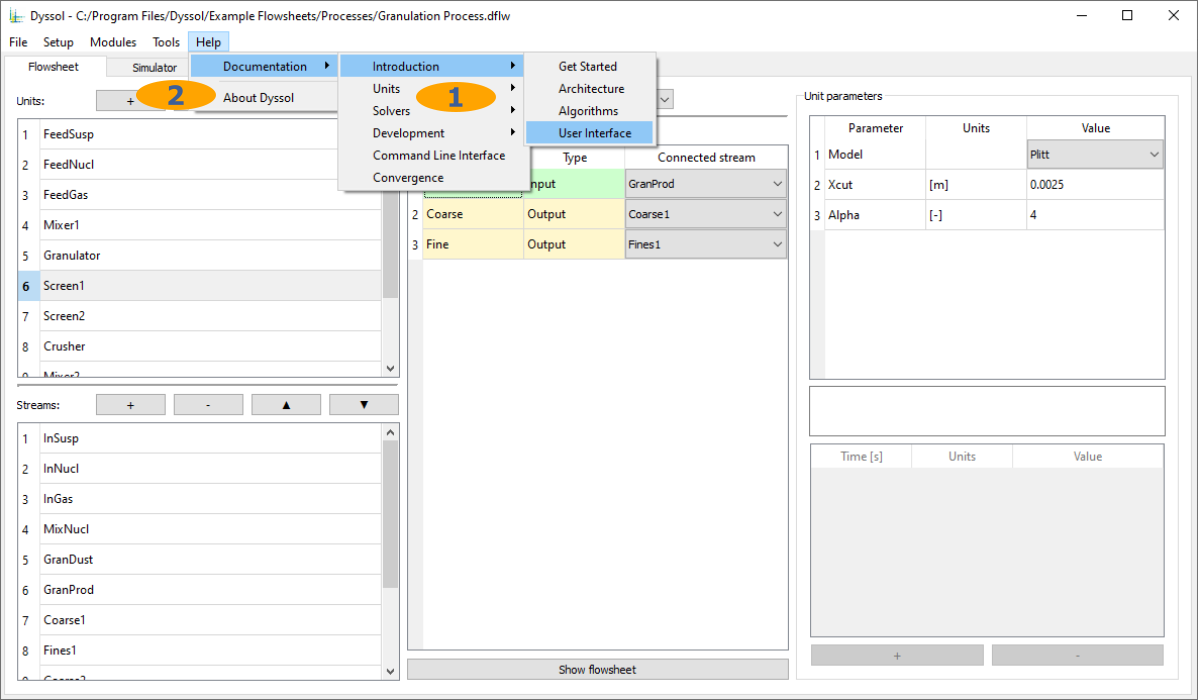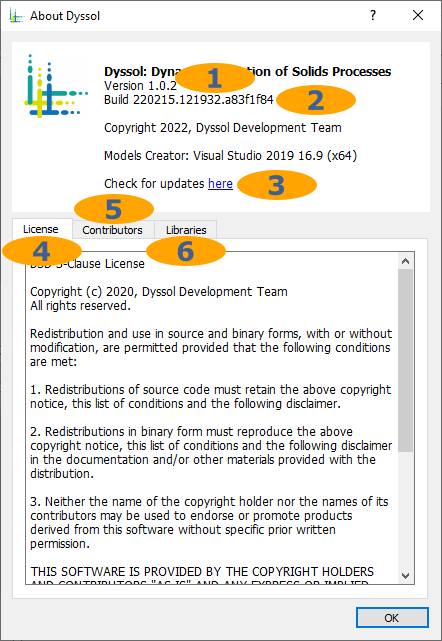Graphical user interfaced
Dyssol comes with a graphical user interface that allows you to create and customize flowsheets and analyze simulation results.
Tabs
Tabs are used to build a flowsheet, run a simulation, and analyze the results. There are Flowsheet, Simulator, Streams and Units tabs.
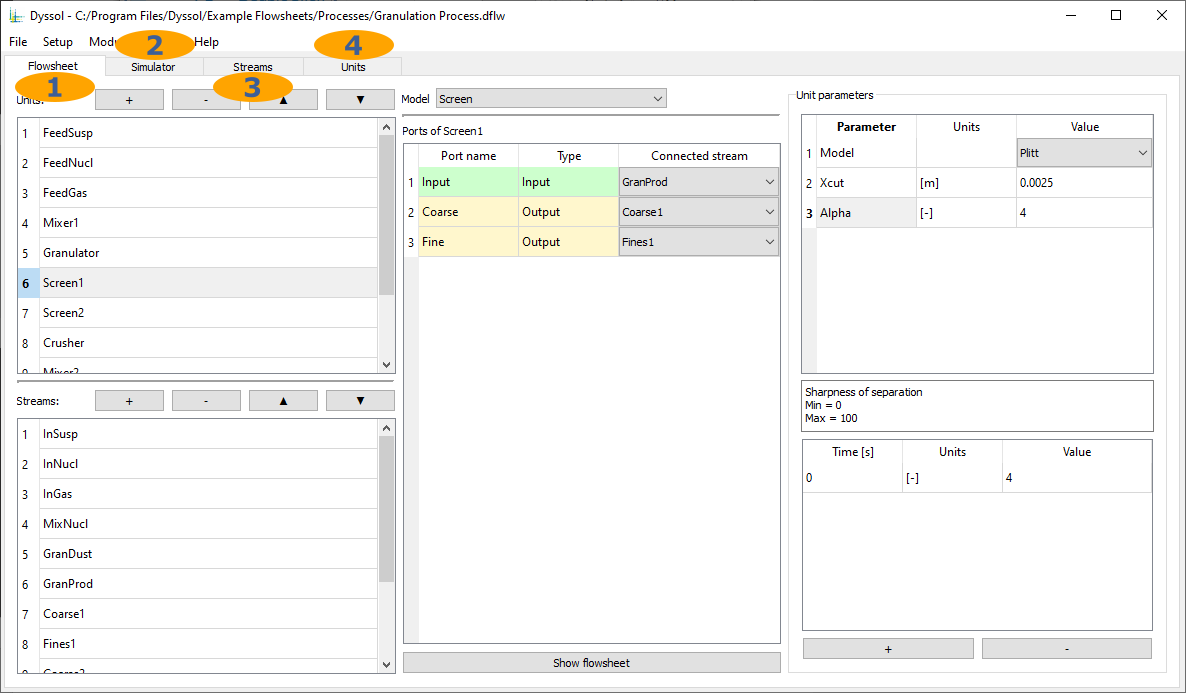
Flowsheet tab: create flowsheet structure, specify unit parameters
Simulator tab: set simulation time, run and stop the simulation, calculation log and report
Streams tab: streams analysis after the simulation
Units tab: units analysis after the simulation
Flowsheet
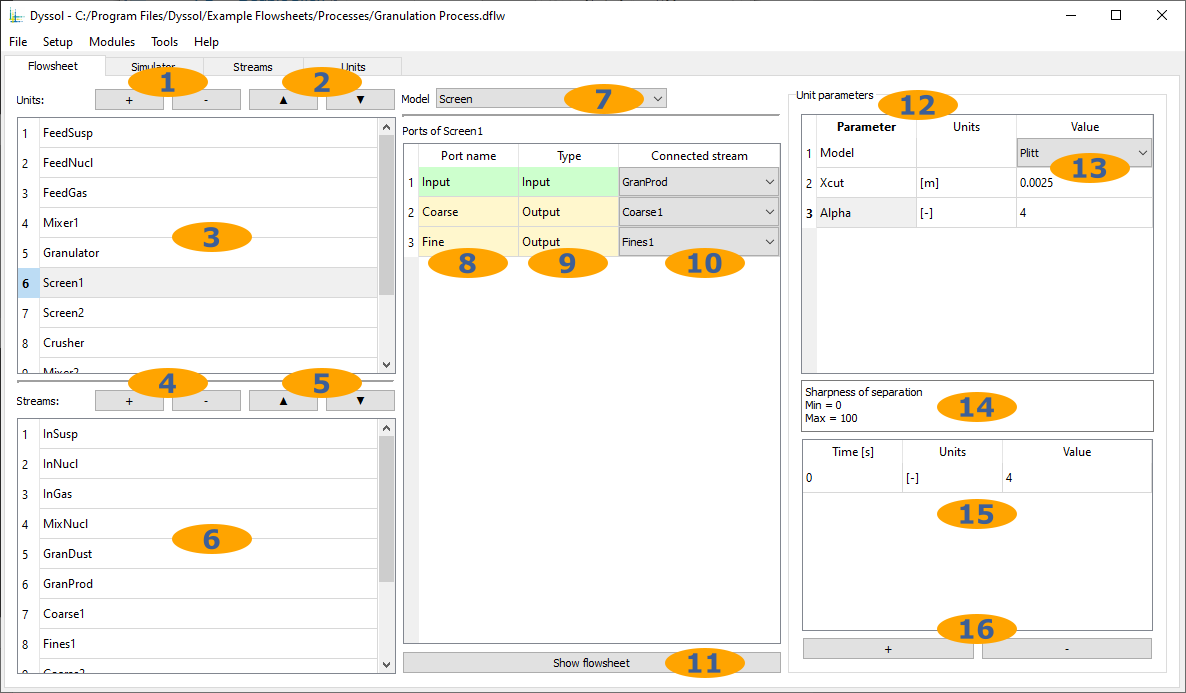
Add/remove units
Rearrange units
List of units
Add/remove streams
Rearrange streams
List of streams
Model selection for each unit
Names of units ports
Types of units ports
Streams connected to ports
Scheme of the assembled flowsheet
List of user-defined parameters of the selected unit
Values of constant unit parameters
Description of the selected parameter
Values of time-dependent unit parameters
Add/remove time point in the time-dependent unit parameter
Simulator
Here you can start your simulation based on your time input.
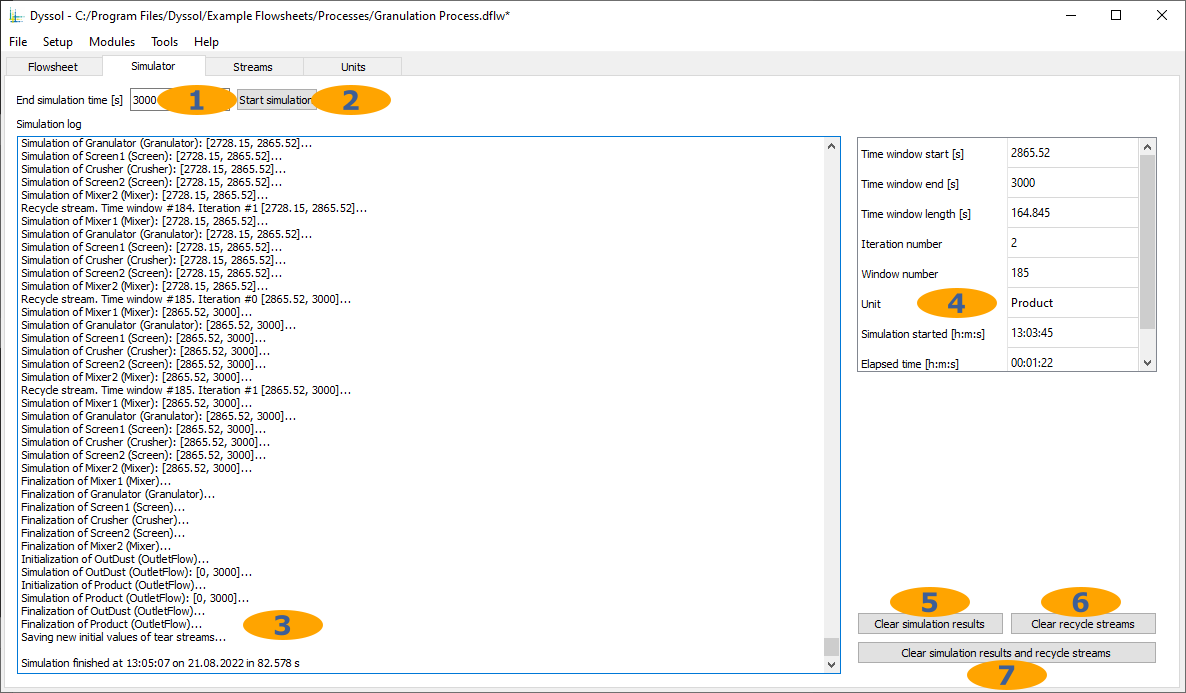
Last time point of the simulation interval
Run simulation
Simulation log and report
Simulation progress info
Remove simulated data
Clear initial values of tear streams
Clear simulated data and tear streams
Streams
Here, parameters of streams can be found after simulation.
Table view:
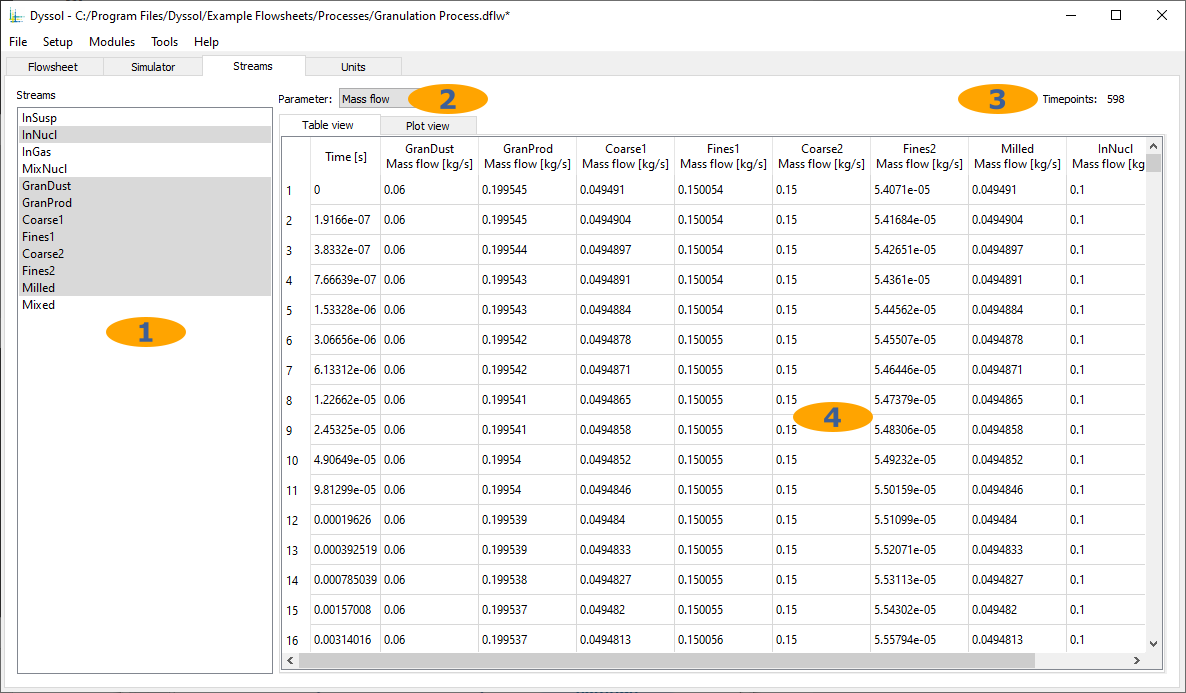
List of defined streams
List of available stream parameters
Number of time points in the selected stream
Simulation results
Plot view:
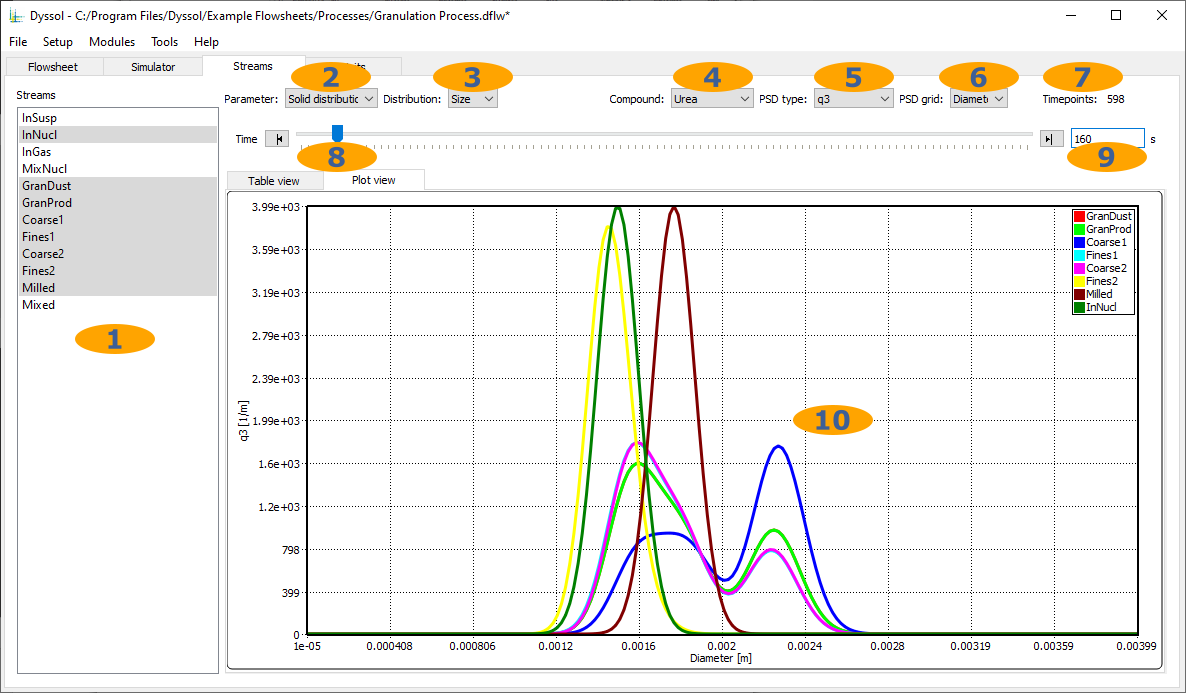
List of defined streams
List of available stream parameters
List of available distributed parameters
Specific compound or total mixture
PSD type for particle size distribution
PSD grid type for particle size distribution
Number of time points in the selected stream
Navigation through all time points in the selected stream
Currently selected time point
Simulation results
Units
Here, parameters of units can be found after simulation.
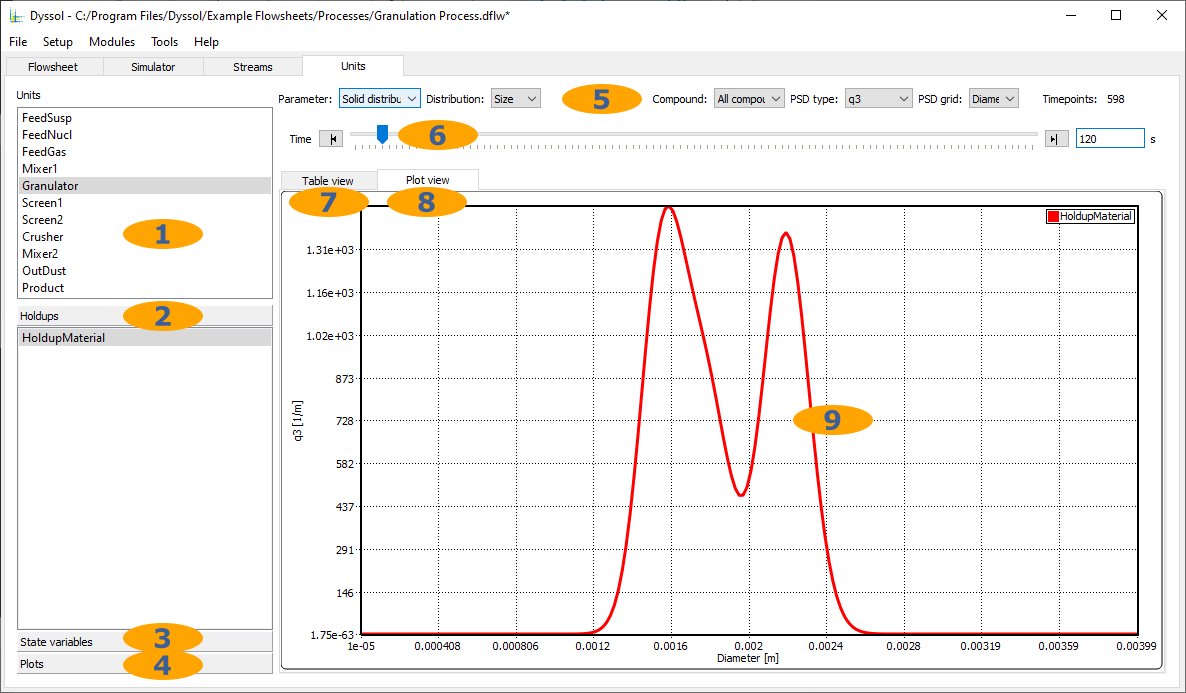
List of defined units
List of holdups in the selected unit
List of state variables in the selected unit
List of plots in the selected unit
Parameters selection
Time slider
Table view
Plot view
Simulation results